Display Options
The display options allow you to control which information about the generated Pokémon is displayed and how it is styled.
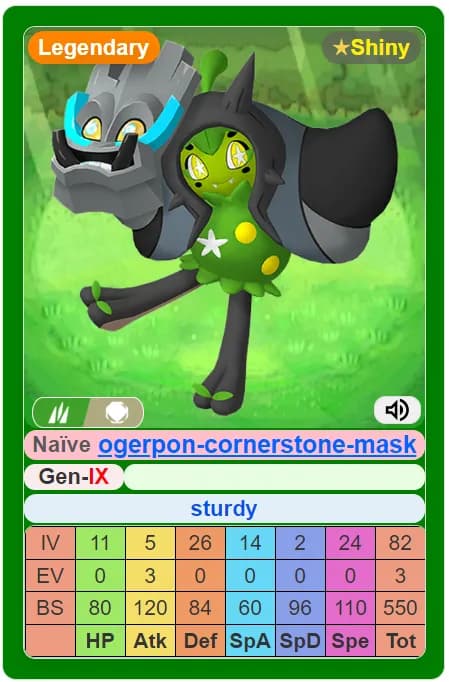
Basic Display Options
Generation: Choose to display the game generation of the Pokémon.Region: Select to display the region where the Pokémon appears.Natures: Whether to randomly assign a nature to each generated Pokémon.BackImg: Background image is based on the type of Pokemon’s first slot, to enhance the visual appeal.
Images of types are shown below.
Images of Types
| type | image |
|---|---|
| bug | |
| dark | |
| dragon | |
| electric | |
| fairy | |
| fighting | |
| fire | |
| flying | |
| ghost | |
| grass | |
| ground | |
| ice | |
| normal | |
| poison | |
| psychic | |
| rock | |
| steel | |
| water |
Advanced Display Options
BaseColor: Whether to display the background color for the Pokémon, which depends on the color of pokemon.Abilities: Display the abilities of the Pokémon.Sprites: Show sprite images of the Pokémon.Rarity: Whether to display the rarity level of the Pokémon, include Normal, Legendary and Mythical.Types: Display the type(s) of the Pokémon.BaseStats: Show base stats of Pokémon, including HP, Attack, Defense, Special Attack, Special Defense, and Speed.EVs: Display effort values of the Pokémon.IVs: Whether to randomly assign individual values of the Pokémon.Cries: Include the cries (sounds) of the Pokémon.Shiny: Set the probability of generating Shiny Pokémon.Shiny tip: Display a pop-up notification when encountering a shiny Pokémon, allowing for quick access to a list of previously acquired shiny Pokémon.
Display Options Guide
- Access Display Options: Enter the display options area on the website.
- Select Desired Display Conditions: Choose the basic and advanced options you want to display.
- Set Display Preferences: Adjust settings such as base color, abilities, base stats, etc.
- Generate Pokémon: Click the “Generate” button to create Pokémon that meet your display preferences.